Hello dear friends, Hope you will be good as ever,
In this note I am going to share with my knowledge about hiding files (any kind of file) behind an image file. Yes, you read it right behind any .JPG file of your choice. You can hide all your secret files behind harmless image file and no one will be able to guess about where the file is hidden and your data too will remain secret.
- First of all create a folder at desktop and name it as you like , I named it Jagat.

- Now add all the files (you want to hide) in that folder – in my case folder is Jagat.

- Now you need to compress all these files and make it a single .zip or .rar file. I have used win.zip. You may use 7-zip etc. any one of your choice.(note: check the size of the folder)
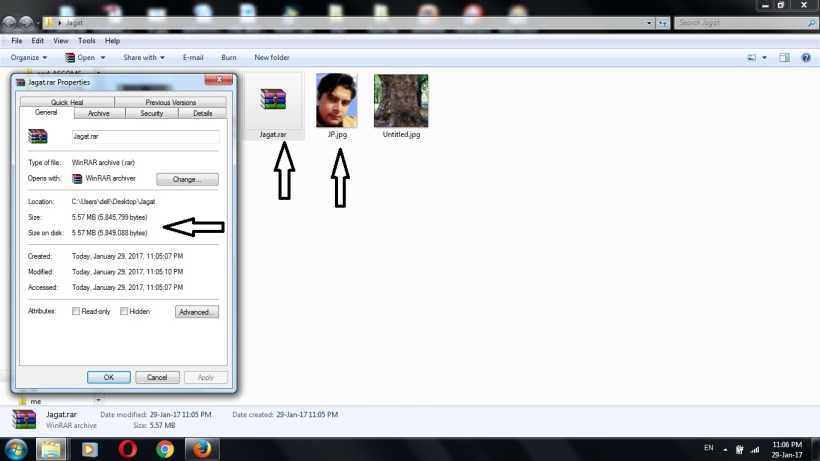
- Give appropriate name to that zip file,.Here again I named it Jagat. (Right click the file and see the size of file)
- Now copy the image behind which you want to hide this .zip/.rar file and paste it in the folder (Note : image must have .JPG format / extension only, any other format will not work properly).In my case I have used image named JP.jpg. check the size of image too definitely it will be going to increase after final project.
- Now open command prompt by typing cmd in search box of start menu as shown in image.

- Copy and paste each command one by one and hit enter with each command line.
- cd Desktop\Name of the folder containing secret files·
- copy /b Name of image file.jpg + Name of zip file.zip Name of image file.jpg
- Example : CD Desktop \Jagat
copy /b JP.jpg + Jagat.RAR JP.jpg

.

- Press enter – When it show ( one file copied) type exit and come out of command prompt. and now select the image and right click on it, go to properties and see the. size of image. It has increased manifold the original size of image. It means the folder is now hidden behind the image.
- Note: It is very important to carefully the special symbols like / and space while entering commands and don’t mess up with the spacing etc. to get the accurate final result.
- Get back to the original folder and delete all the files except the image behind which.. the matter is being hidden.

- Now right click on the image file and then choose Open with. Choose a decompression software from the list. like 7-Zip File Manager or any unzip software.
- You can extract your secret files from your image file just like that.(or if you dont have unzip tecchnique working working follow this step ,, make an empty zip or rar file and move this image to that file select the file in zip/rar folder right click and select view as shown in image ,,or extract the file to desired location for use.
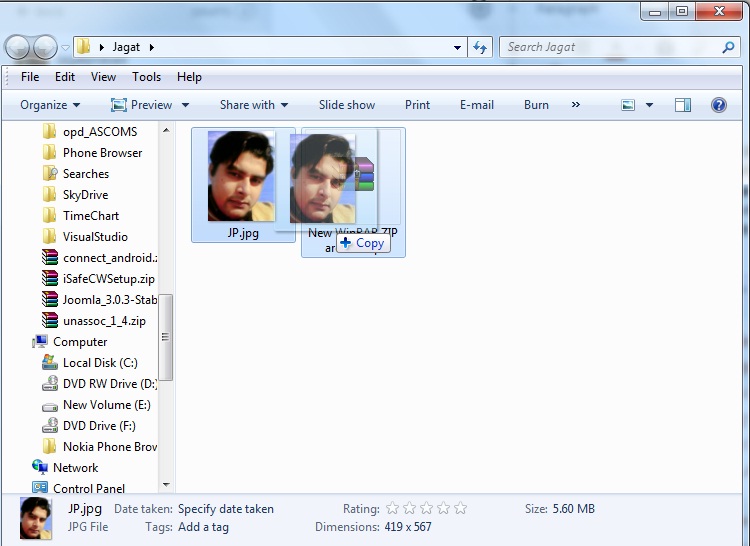
 After creation, you can move the image file containing your secret files to any location as per your choice. You can save it anywhere, though, as no one would guess such a big secret could be lying under a simple image.
After creation, you can move the image file containing your secret files to any location as per your choice. You can save it anywhere, though, as no one would guess such a big secret could be lying under a simple image.
Hope you will find it beneficial for use.
Any query will be appreciated.
Thanks
Jagat
great info, Jagat – thank you!
LikeLiked by 2 people
Greetings Jagat
thank you for enlightening us! I wouldn’t have known this info!
LikeLiked by 2 people
keep on reading , i will update with new info regularly ,
LikeLike
welcome
LikeLiked by 1 person
dear Jagat – would you be interested in writing a guest post for my blog? would much appreciate if you would, & would expose more readers to your helpful site
if so, please type ‘call for writers’ into the search bar at right of my site
you’re welcome to email me at ContactdaAL@gmail.com
LikeLiked by 1 person